Zoom Made Simple: A Step-by-Step iPhone Guide for Seniors
Zoom has become one of the most popular ways to stay in touch with family, attend virtual events, or join group discussions—all from the comfort of your home. If you're a senior with an iPhone, this simple guide will help you confidently join and enjoy Zoom calls.
Why Zoom is Great for Seniors
Compared to FaceTime or WhatsApp, Zoom offers:
Larger group calls
Optional video (you don’t always have to be seen)
Screen sharing to view photos or documents
Clearer sound with internet audio
Whether you're attending an online class or chatting with grandchildren, Zoom is a wonderful tool to stay socially connected.
What You Need Before You Start
✅ iPhone with iOS 9 or later
✅ Zoom app installed (free in the App Store)
✅ Wi-Fi or mobile internet connection
How to Join a Zoom Call on iPhone
Option 1: Joining via Link (from Email or Message)
Tap the Zoom link in your email or message (usually blue text).
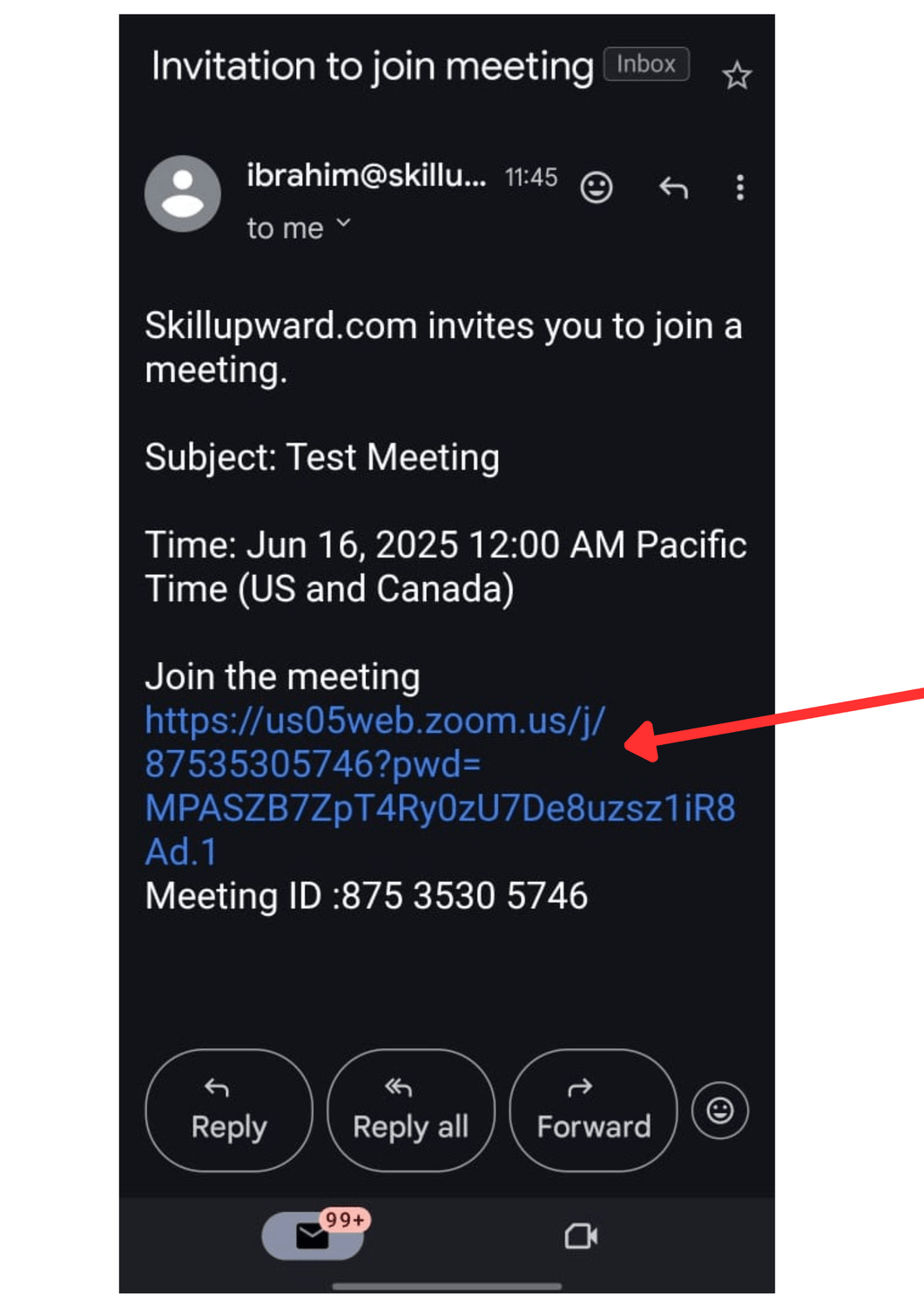
Enter your name when prompted, then tap Continue.
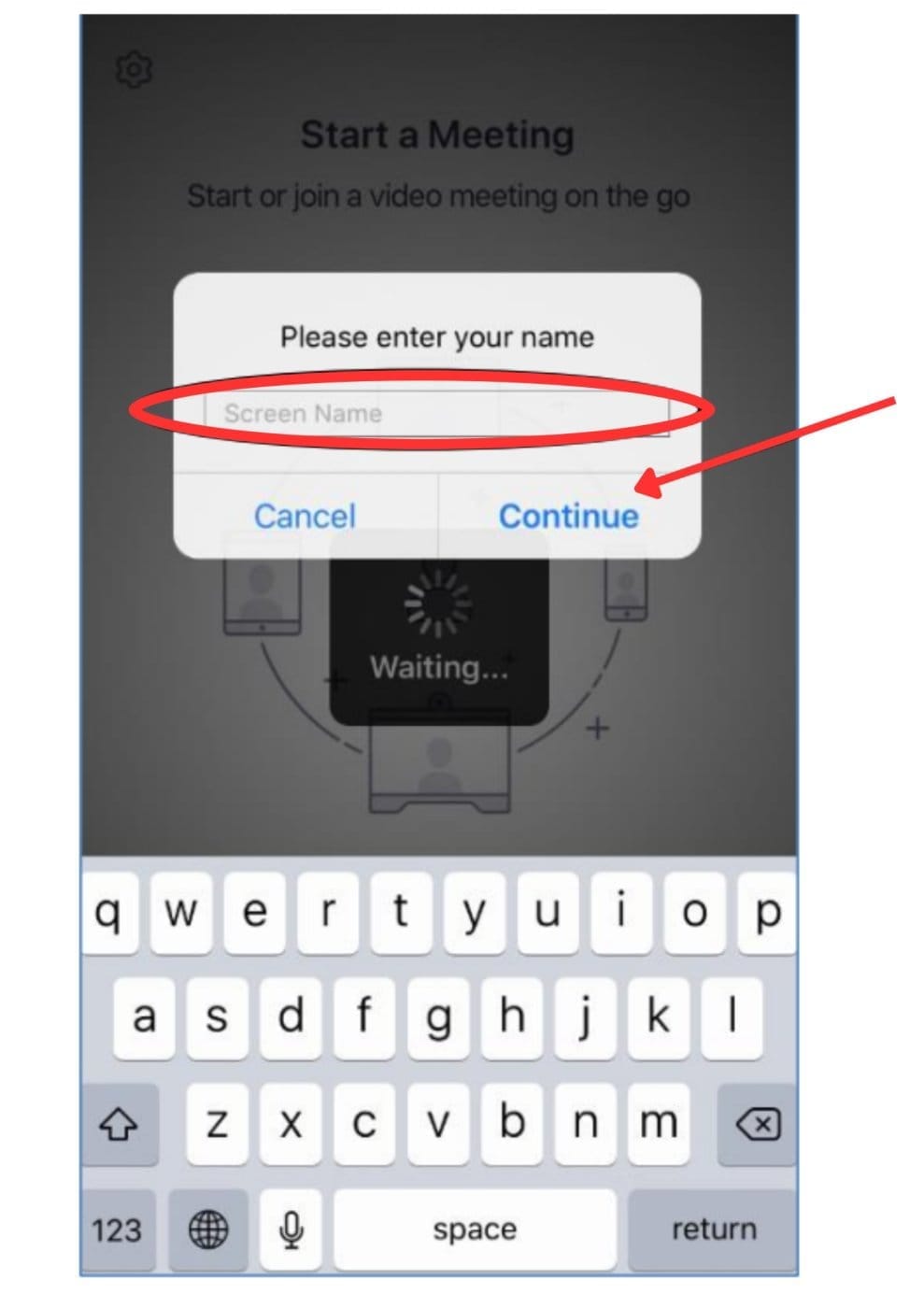
If the host hasn’t joined yet, wait on the screen—the call will start automatically.
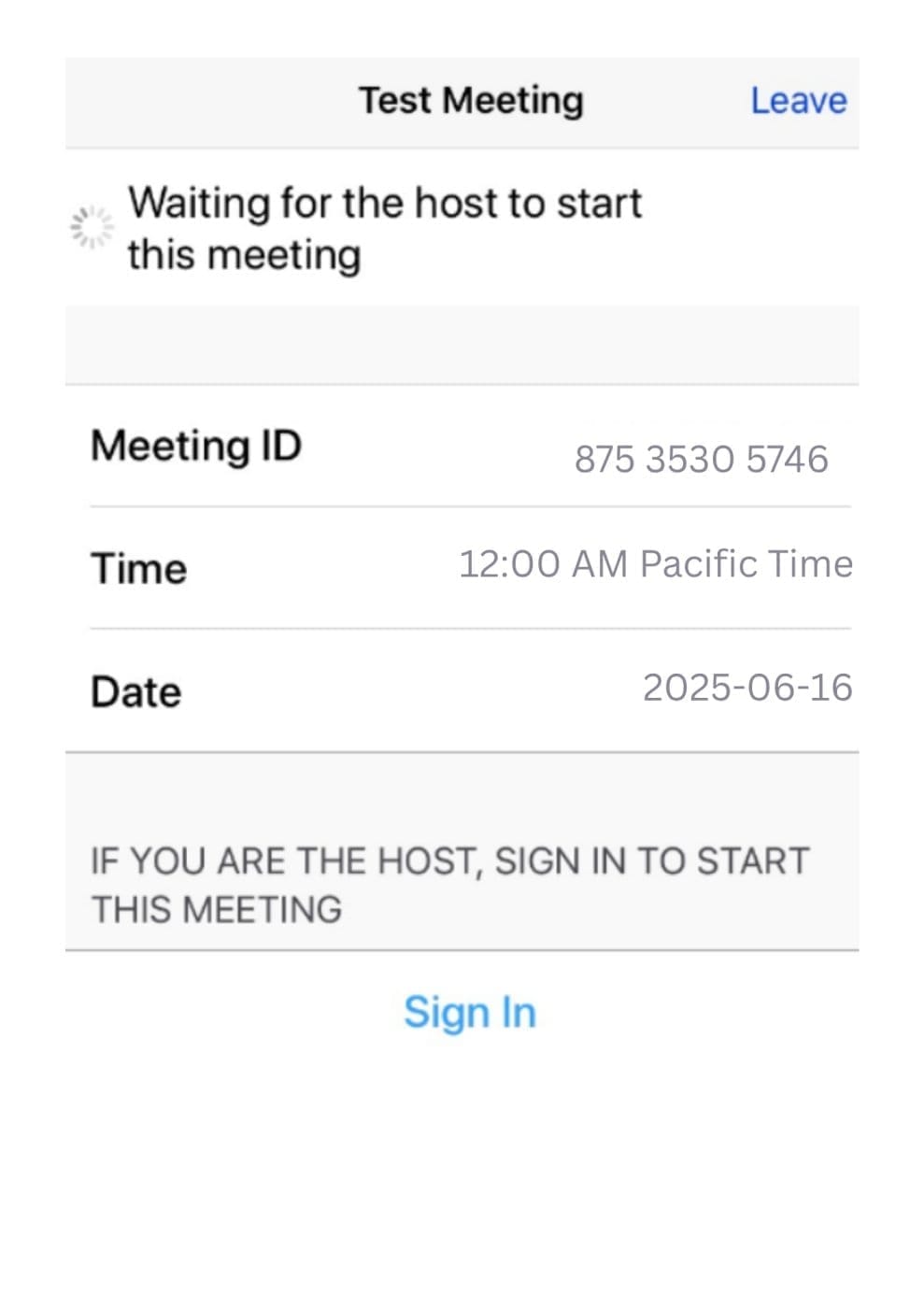
Choose to Join with Video or Join without Video.
Tap OK to allow Zoom access to your camera and microphone.
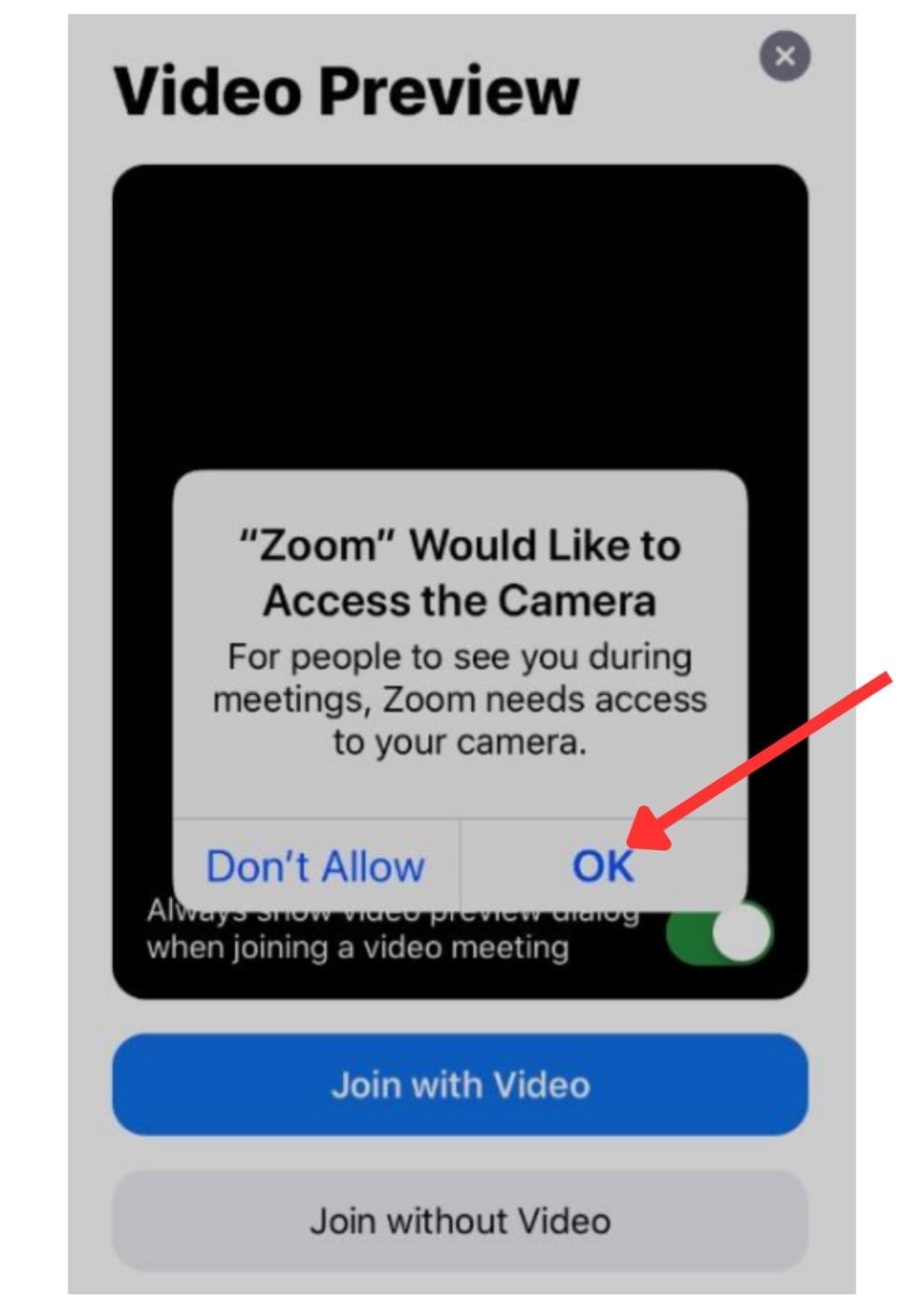
Tap Call using Internet Audio for better sound (and no phone minutes used).
Enjoy your call!
💡 Tip: Only click links from people or organizations you trust.
Option 2: Joining with Meeting ID
Open the Zoom app.
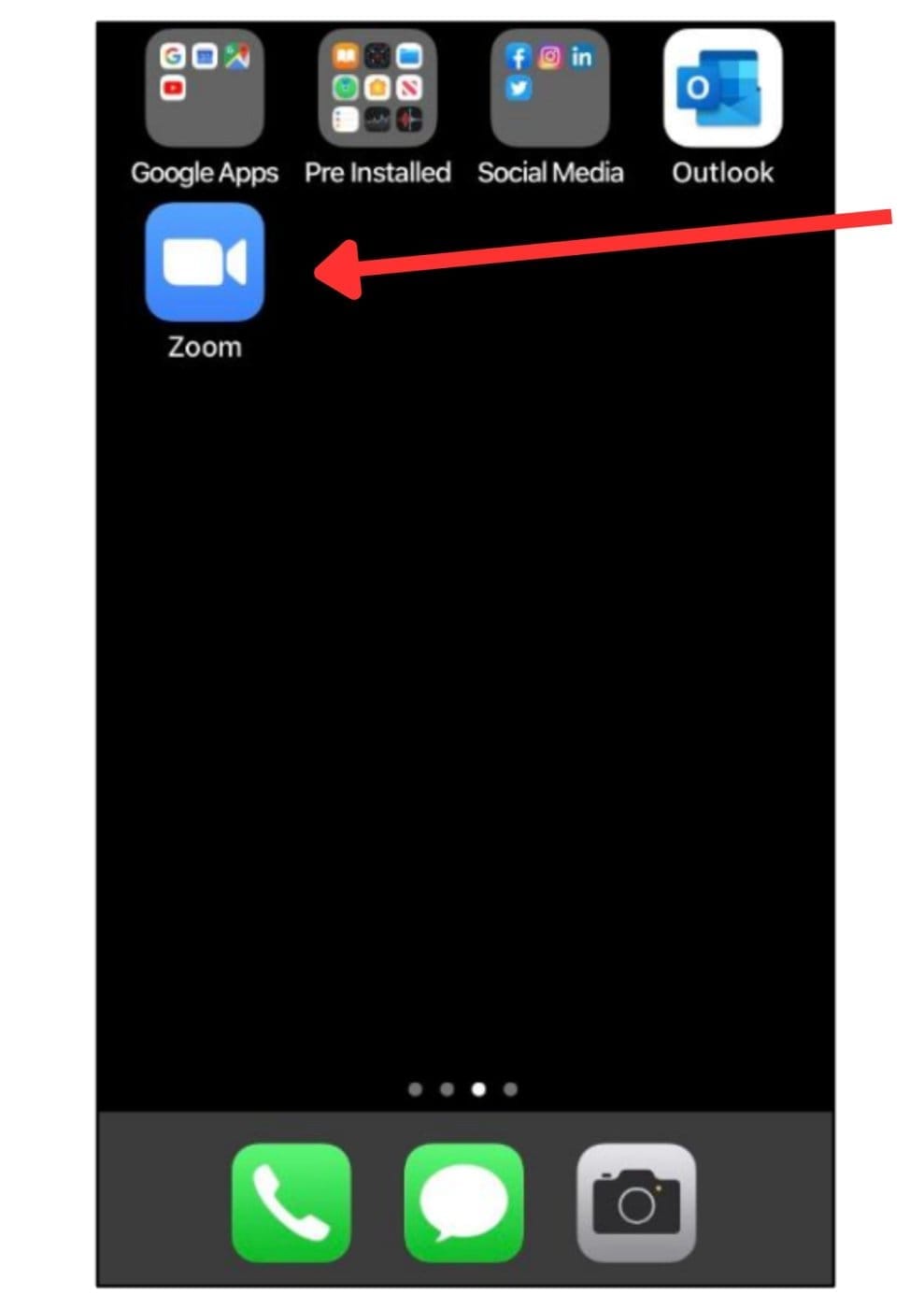
Tap Join a Meeting.
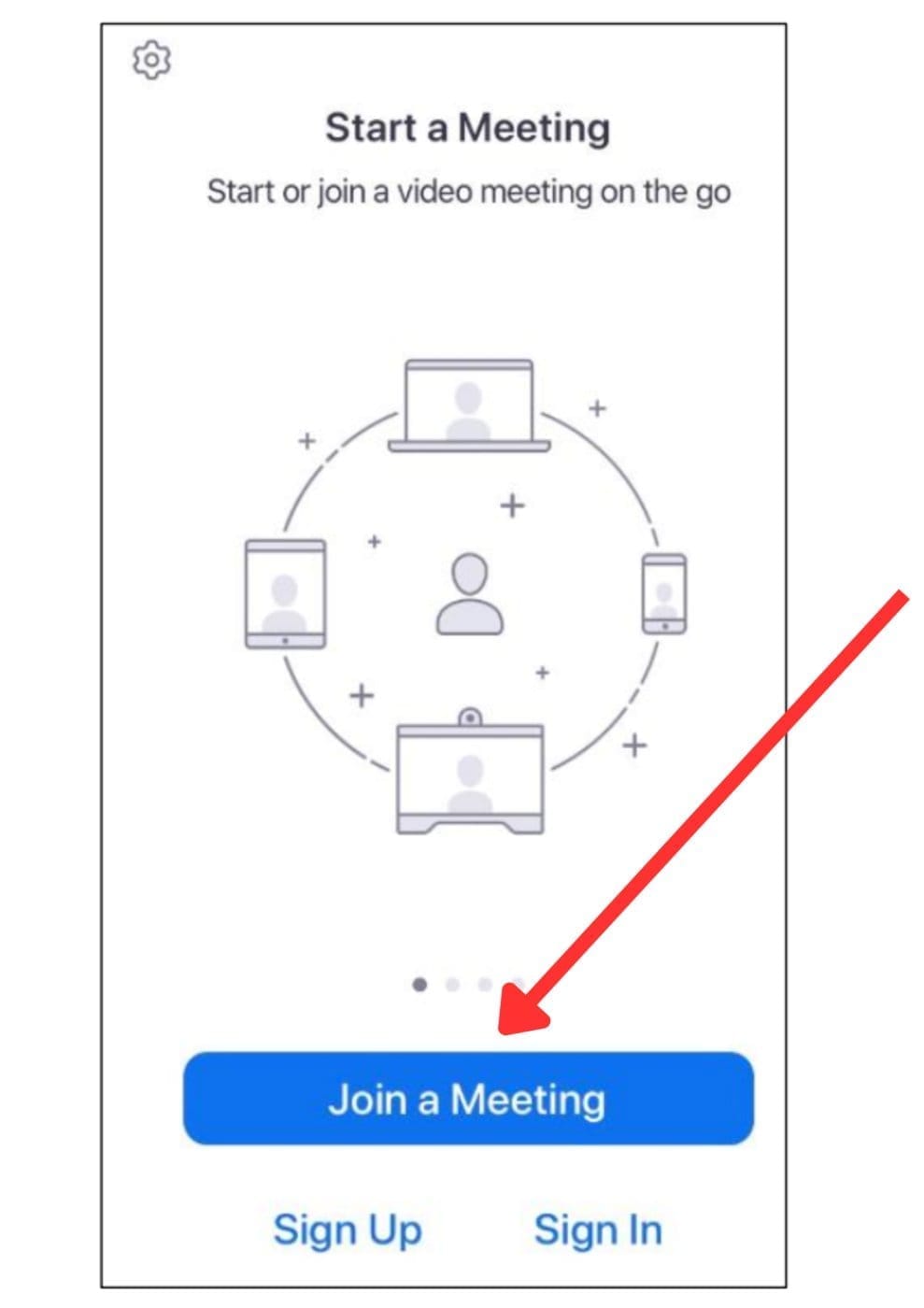
Type the Meeting ID you received via email or text.
Tap Join.
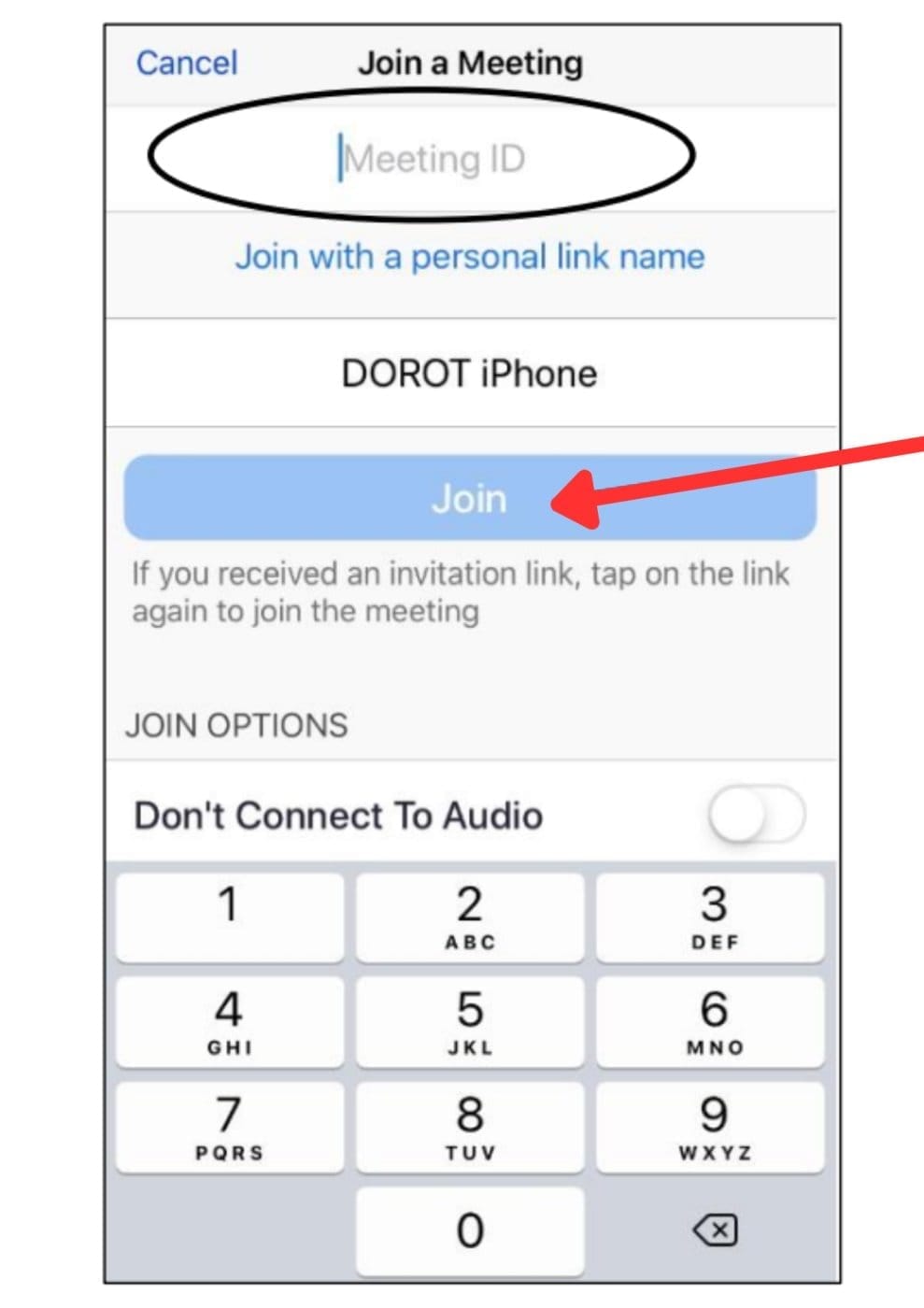
Allow Zoom to access your camera and microphone (tap OK).
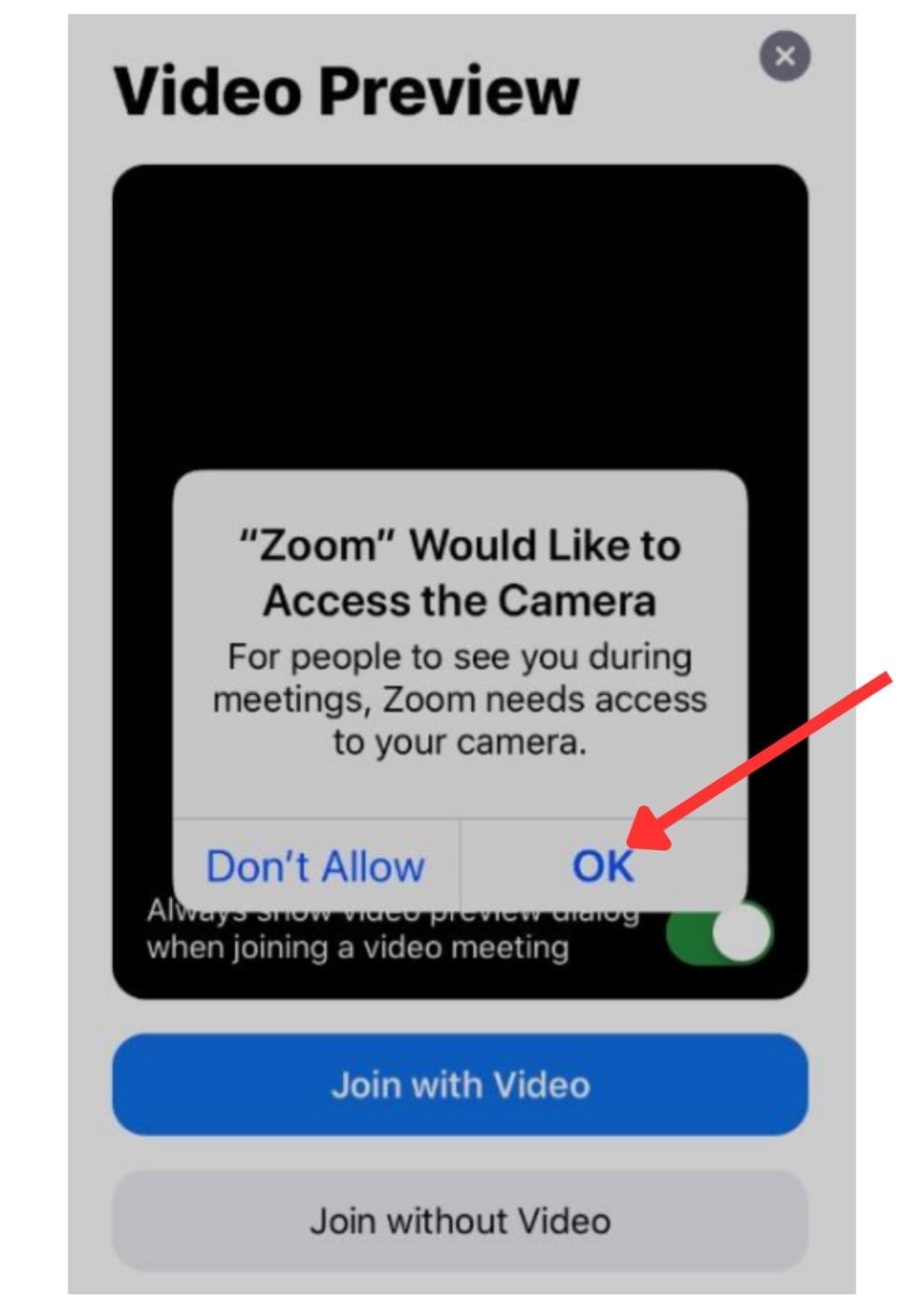
Choose to join with or without video.
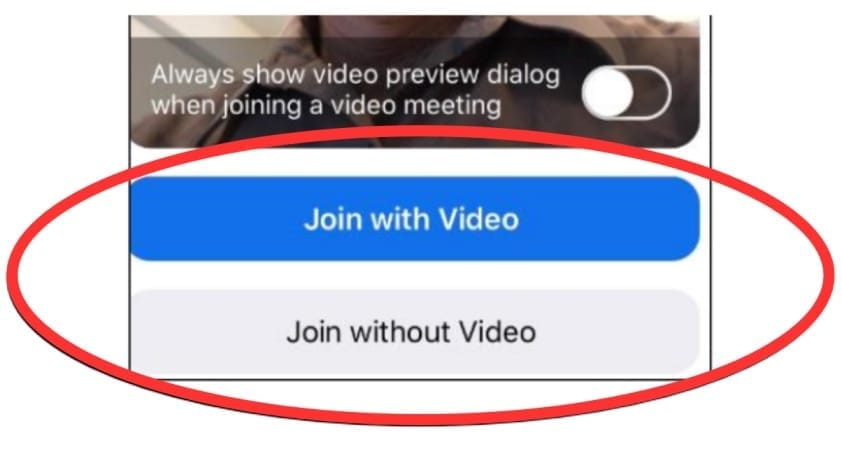
Tap Call using Internet Audio to start hearing others.
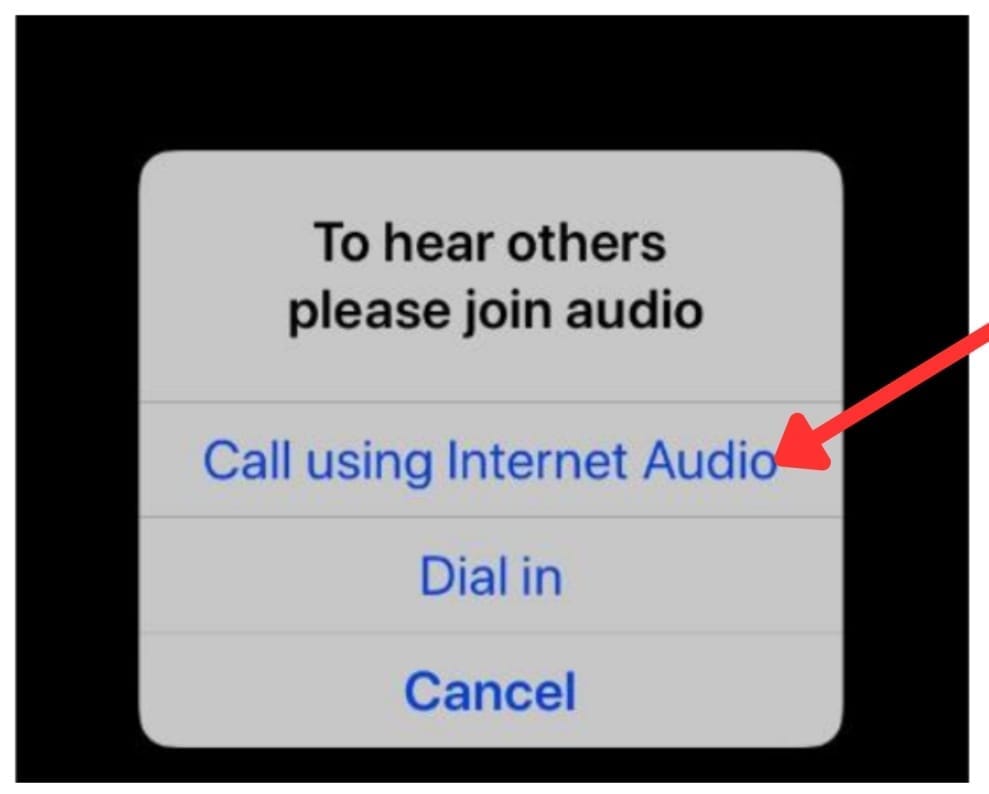
You're in!
Zoom Call Features Made Easy
Video
To turn your camera off/on, tap Stop Video or Start Video (camera icon turns red when off).
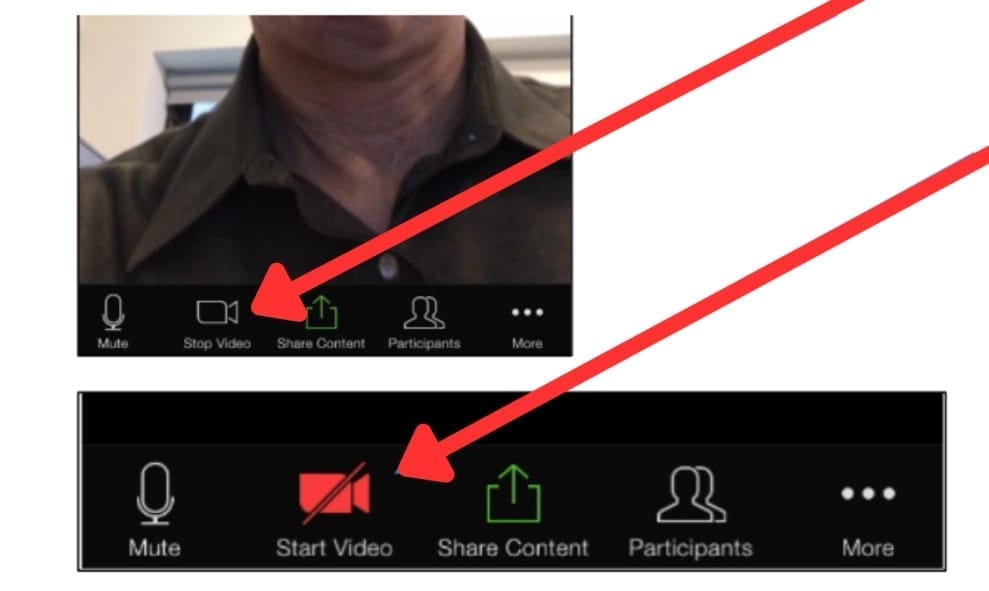
Audio
Tap Mute to turn off your mic or Unmute to speak (microphone icon turns red when muted).
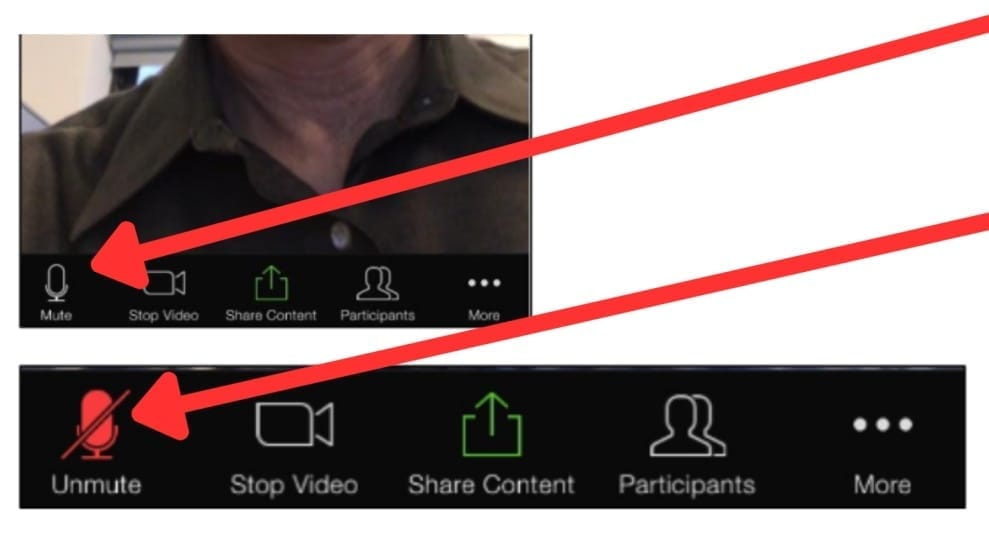
💬 Chat
Want to type instead of talk? Tap More > Chat, type your message, and send it to everyone or select individuals.
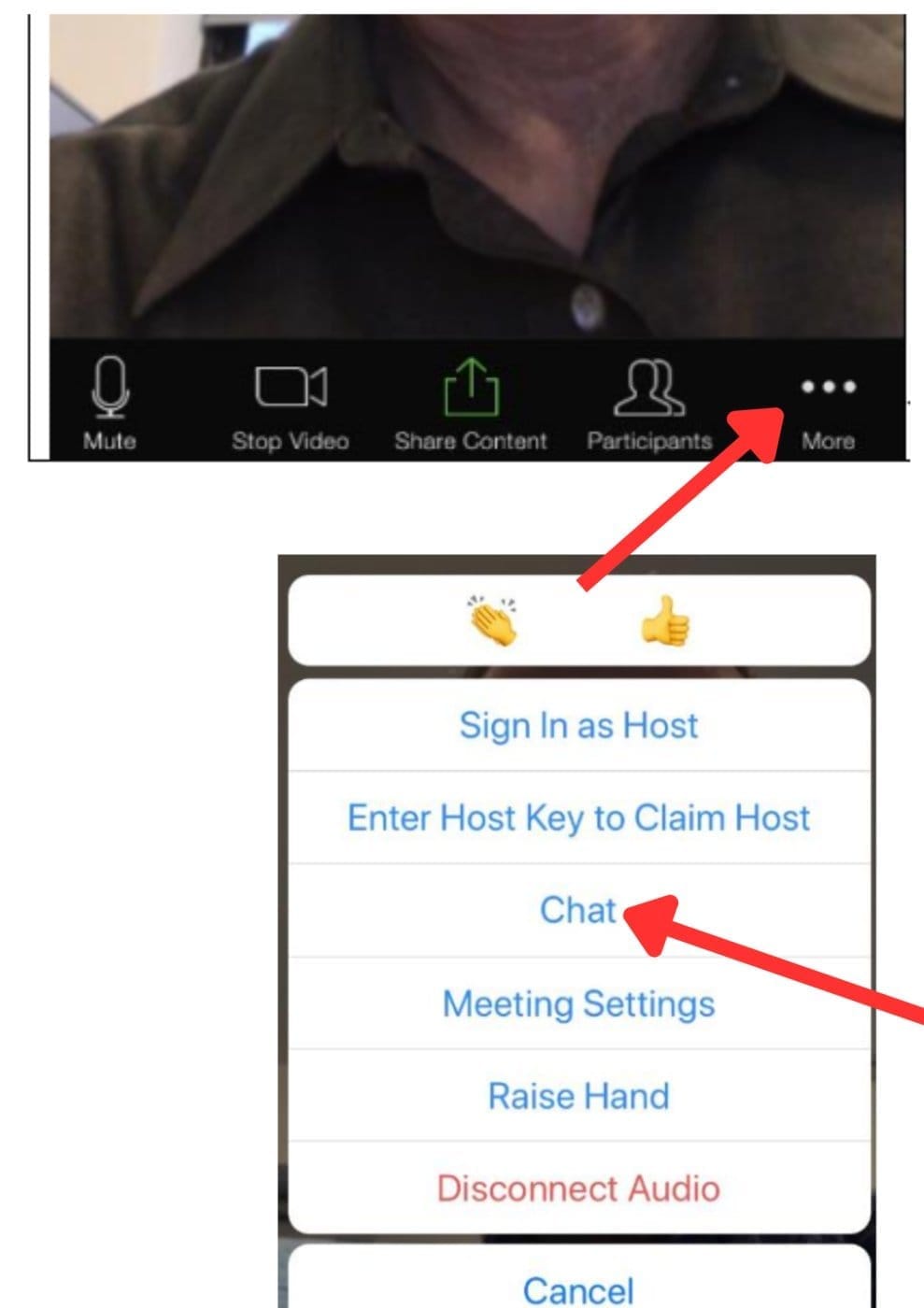
End the Call
When you're done, simply tap End.
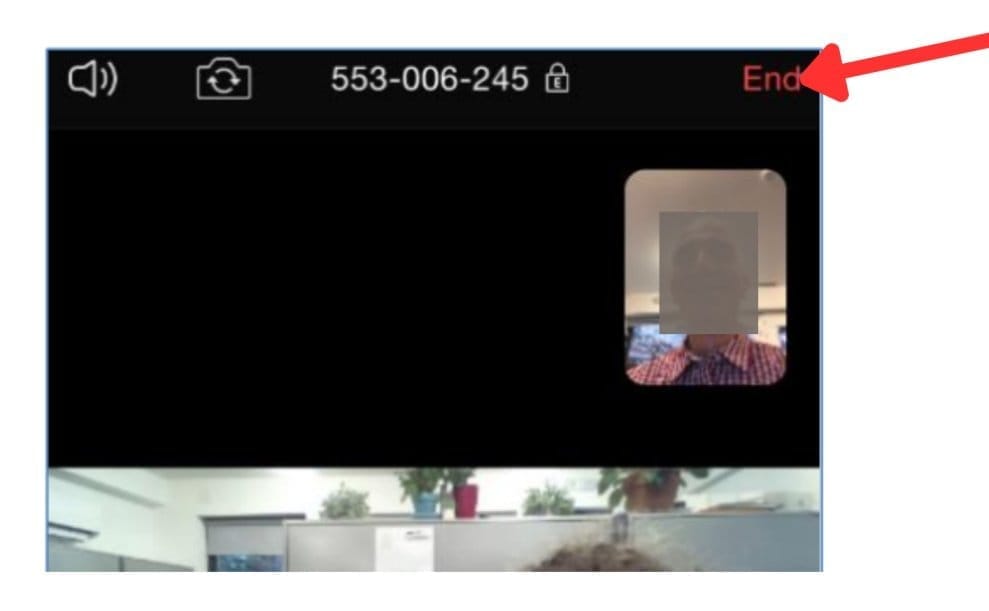
Final Thoughts: You’ve Got This!
Learning to use Zoom on your iPhone is easier than you might think. Whether it's a virtual birthday party, a book club, or just saying hello, Zoom keeps you connected—face-to-face, voice-to-voice, and heart-to-heart.
Want More Help?
If you found this guide helpful, check out our other posts in the Tech for Seniors & Accessibility blog. We make technology simple, one step at a time.

© skillupward.com